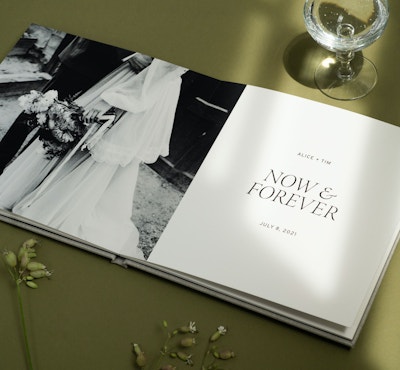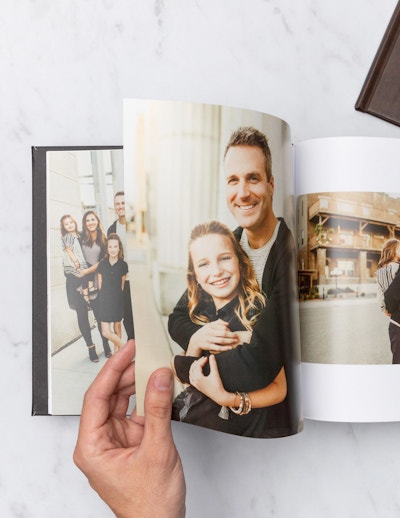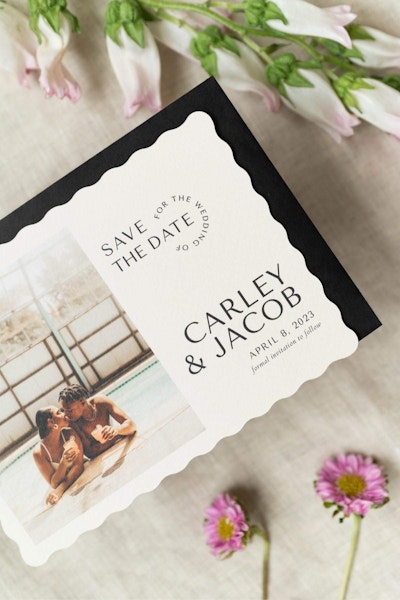Support
We're here to help
We take a personal approach with clients here at ProDPI, and we want to help with whatever you need!
Helpful Information
Here are a few of the most commonly asked questions. You can also find more information on each product page.
Lightroom Export Settings
Image Format: JPEG
Color Space: sRGB or Adobe RGB
Quality: 85
Output Sharpening is sharpening that is applied IN ADDITION to any sharpening settings in the Develop Module in Lightroom.
We welcome you to experiment with these settings as there is not a ProDPI "preferred" setting as images will vary as will the amount of sharpening applied in the Develop Module.
Color Correction Services
We offer color correction services on most Photographic Print products. The service is billed per file at a cost of $.75 each. The service involves a specially trained employee making general, global adjustments to each file to achieve the optimal printing results. These adjustments are applied to each file individually, and are done within the printing software. They make very general changes to color, density and brightness.
ProDPI does not currently offer any retouching services. Color Correction cannot be applied to collages or to bordered images, as any changes made will apply to the file as a whole.
Formatting Your Files for Printing
File Type/Format: We currently accept only JPG files. All files must be saved with an embedded RGB Colorspace. We accept both sRGB and AdobeRGB, as these are closest to our printing profiles. We do not recommend embedding any other color space. We do not currently accept Tiff, PSD, PDF or Raw files for production.
Resolution: All products are printed at 300dpi, so in general for photographic prints and wall art products you can submit your largest available file, and our printers will interpolate the information.
This means that if you submit a file that is 2400x3600 pixels to be printed as a 4x6" print, our printers will pull 1200x1800 pixels to create the print, as this gives you 300dpi. If you are printing that same file as a 16x24, our printers will pull the maximum amount of information available and distribute it across the print size.
Press Printing: For Press Products, Books, Albums, Boxes, and Folios you must use our required PSD sizing guides which can be downloaded from this link. These PSD guides are specifically designed to show you what size to make your files and where the folds and trims will fall for each unique product.
Monitor Calibration
You will need an external calibration device to enter these specs. ProDPI recommends X-Rite i1 Display Pro.
Gamma: 2.2
White Balance/Color Temp: 6500
Brightness/Luminance/cd/m2: 120
Environment: The first and easiest step to color managing your workflow starts in your studio office. Stick to neutral colored furniture and décor – even wood finishes will create warm casts! Your workspace should be well lit with ambient natural light. Set up artificial lighting to avoid screen glare. Remember that what you wear effects your perception of the image in front of you. Stick to neutral clothing choices. And if you haven’t done so yet, check your own color discrimination with the Farnsworth-Munsell 100 Hue test (but don’t test yourself on a non-calibrated monitor!)
Equipment: A reliable monitor cannot be stressed enough. Manufacturers such as NEC and EIZO are preferable. Color management experts recommend a monitor be no older than a few years and cost no less than $500. When it comes to monitors, you get what you pay for! It is a cardinal sin of color management to view or edit images on a laptop. Laptops are neither consistent nor reliable for profiling and proofing. Remember to keep your monitor’s brightness in check (your prints don’t emit light!) and shoot for 6500 Kelvin.
Your monitor’s light is not enough – you need simulated daylight in your workspace. Bulbs manufactured by Solux provide consistent and reliable industry standardized lighting at the ideal 5000 Kelvin. Beware of bargain bulbs labeled “daylight”.
Check out this fixture for a simple, cost effective light solution.
View: To see what your lab will see, view your images in daylight with the lights on. Remember that your monitor and your print are inherently different. Your monitor emits lights, whereas your print absorbs light. View your print in the same light that you edited your image.
Calibrate: Calibration in its least refined form requires matching the white from a print to the white of a monitor. However, since you are a professional photographer and not a professional calibration device, monitor calibration must must must be executed by an actual calibration device for reliable, practical, and consistent results. Colorvision Spyder devices and the X-rite i1Display2 are great options, however this technology is constantly changing and updating, so keep your ears and eyes pealed. Follow the manufacturer’s specifications for the best results.
Embed: An image without an embedded color space is worthless. Always embed your chosen color space. Relative colorimetric is your friend. There is no “right” color space in digital photography. It all depends on your image, your substrate, and your output device. However, chose practically – neither too large nor too small. Common spaces like sRGB and Adobe RGB 1998 fit well within the output capabilities of well-profiled professional imaging labs and include an impressively wide color range. Larger color spaces like ProPhoto RGB require special attention in editing and proofing.
Repeat: Congratulations, color manager! Your workflow is now officially color managed. Once a workflow like this is initiated, maintenance is your next step. Calibrate your monitor about every two weeks and keep your eye on the industry for technology and developments for color managing your art. Our favorite resource for how-to and how-come questions is www.colorwiki.com.